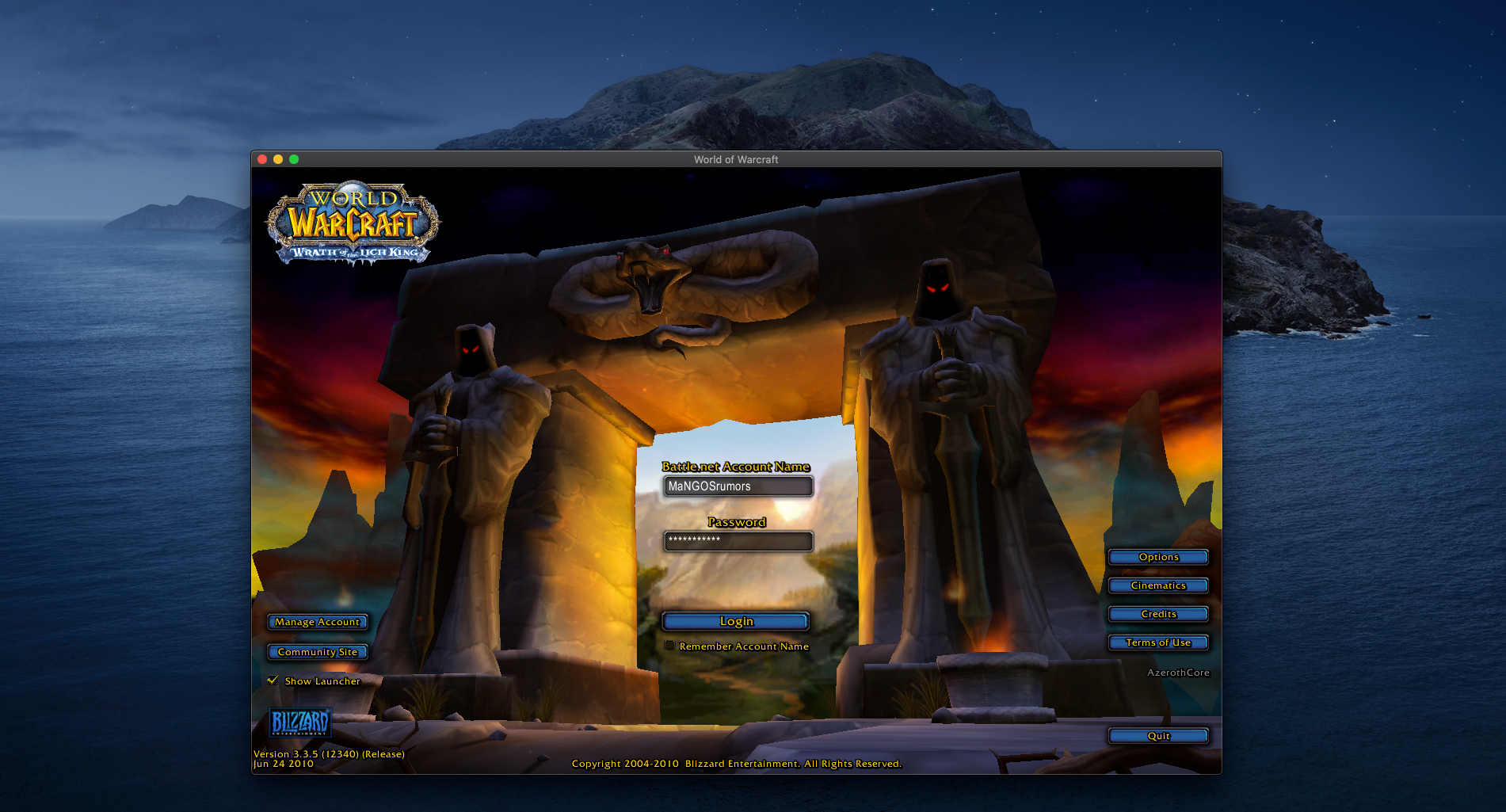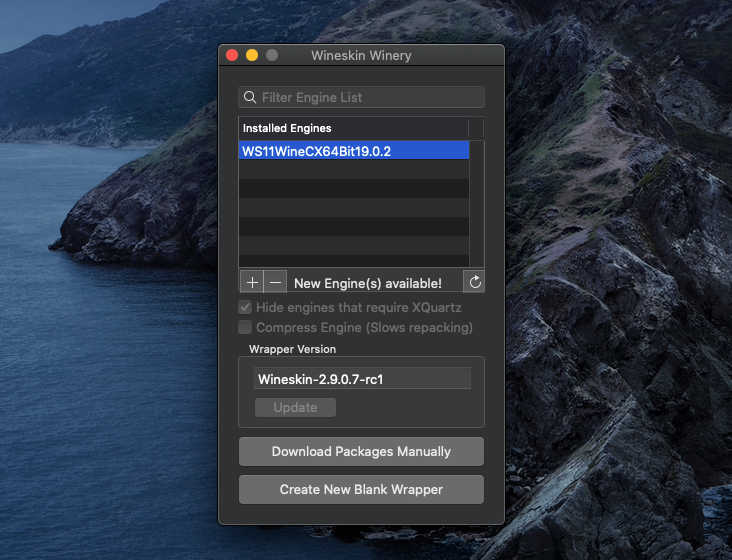This could be an issue if you are running modern versions of macOS (Catalina, Big Sur, Monterey, Ventura, Sonoma or newer) since Apple removed the support for 32 bit programs since Catalina.
Luckily there is a way to run 32-bit applications on macOS that works for WoW clients version Wrath of The Lich King (3.3.5a), The Burning Crusade (2.4.3) and Classic (1.12.x).
How to run WoW 32-bit on macOS
- You need to have a Windows client of WoW. It is also important that it already has a valid Config.wtf file located inside the WTF folder of the client. If your WoW client does not have any yet, please download this file and place it inside the WTF folder of your WoW client.
- Open this URL: https://github.com/Gcenx/WineskinServer/releases
- Under the latest release section, expand Assets
- Download Wineskin.Winery
- Extract the Wineskin Winery.app and place it in your Applications
- Open Wineskin Winery.app with right-click -> Open (or the system doesn’t let you open it)
- Click on the “+” sign to add an Engine
- Select the engine WS11WineCX64Bitxxxx
- Click on “Download and install”
- In the “Wrapper Version” area click Update
This is how it should look like (the version numbers can be different than yours):
- Click Create New Blank Wrapper
- Choose a name for the wrapper, e.g. “WoW335”
- Click ok, it will now take some time to load
- If it asks to download Gecko or similar, accept and continue
- Click View wrapper in Finder, and pay attention to the location so you know where to find it again – you can also add it to your Dock
- The folder contains your WoW wrapper, e.g. “WoW335.app”
- Open it with right-click -> Open (or the system doesn’t let you open it)
- Click Install software
- Select Copy a Folder Inside
- Select your World of Warcraft folder within your computer
- It will ask you for the default executable, select Wow.exe and close the window
- You can now open your .app wrapper (e.g. “WoW335.app”) to run the game.
- Have fun!
Troubleshooting
- PROBLEM: My antivirus says something has been blocked during the process
- SOLUTION: disable the antivirus, delete the Wineskin wrapper and create it again
- PROBLEM: When WoW starts it shows a black screen and I hear the intro video’s music
- SOLUTION: you are missing a valid Config.wtf file inside the WTF folder of your WoW client directory. You need to get one (there is a download link above in the instructions) and then recreate the Wineskin wrapper.
Credits:
- The ChromieCraft community for testing this tutorial on mascOS Sonoma in 2024 and providing Troubleshooting instructions
- Gcenx for maintaining this working version of Wineskin (you can support him with a donation)
- VitorMM for modernizing the Wineskin Codebase & ObjectiveC_Extension
- PaulTheTall for constant test data and finding bugs
- doh123 for creating Wineskin.
- Gravarity for the nice video on which this tutorial is inspired by
 ChromieCraft: the open-source server
ChromieCraft: the open-source server